Are you looking for how to stream music on your Android or iOS device? The Qolsys IQ Panel 4 is an excellent security panel for many reasons. One of the best is its interactive interface for streaming music on all devices. This feature makes it easy to control what to hear while offering an easy way to connect with friends and family members.
The IQ Panel 4 can stream music from your phone or tablet using the “IQ Stream” app, available on iOS and Android devices. You can also use third-party apps such as Spotify, Pandora, and Google Play Music.
Keep reading to learn more about how to stream music on your IQ Panel 4 and its unique features.
How to Install IQ Panel 4 on iOS
To install IQ Panel 4 on iOS devices, you need to have the latest version of the IQ Panel app installed. You can get the new app from the Apple App Store.
If you have a previous version of the IQ Panel installed, follow these steps:
- Open Settings on your device
- Tap General
- Tap Profiles & Device Management
- Click on IQ Panel Device Management and tap Trust “IQ Panel.”
- Wait for the app to launch on your mobile phone.
However, if you haven’t installed any version of the IQ panel app on your device, follow the step below:
- Open the App Store app on your device.
- In the search box at the bottom, type IQ Panel and then tap Search (or press Enter).
- Tap “Get” next to IQ Panel 4 on the results page, then tap Install.
- Follow any additional instructions on the screen, then tap Install once more when prompted to confirm the installation.

How to Install IQ Panel 4 on Android
To install IQ Panel 4 on Google Playstore:
- Open the Google Playstore on your android mobile phone and search for the app name “IQ Panel 4”.
- When you find the app, click on it to open its “details” page. There you will see an option Install or Download button. Click on it.
- If you have already installed IQ Panel 4 on your device, you may not see any Install or Download button.
- Go back to the previous screen and click on the My Apps section (the right side pane). You can see all the apps installed on your device and listed in alphabetical order.
- When you open the My Apps section, tap on IQ Panel 4 to open its detail page. There you will find two options: Install or Download button at the bottom of the screen.
- Click on it to download and install IQ Panel 4 on your android device.
Steps Involved in Streaming Music on IQ Panel 4
The next step after installation is streaming music on IQ Panel 4. Follow the steps below to choose and play your favorite music at the press of a button:
- Open the IQ Panel 4 Smart Home screen by pressing the HOME icon at the top of the screen.
- Select the MUSIC icon.
- Select Spotify or Pandora, depending on your preference.
- Connect your IQ Panel 4 to a TV or speaker system that can play music if you want to stream your music to that device via Bluetooth.
- Tap Done when you are finished listening to your music.

Using The SmartMount Installation System
The SmartMount Installation System is a new way to mount and adjust your IQ Panel 4. It includes two pieces: the SmartMount and the IQ Mount. The SmartMount uses an innovative mounting system to attach and adjust your IQ Panel 4 in seconds effortlessly.
Benefits of the SmartMount Installation System
The SmartMount Installation System offers several advantages over traditional mounts. With it, you can:
- Quickly adjust your IQ Panel 4 to any angle with one hand (no tools needed)
- Save time by avoiding the hassle of removing or installing wall anchors or screws
- Save money by avoiding expensive custom installations
How to use the SmartMount Installation System
To use the SmartMount Installation System, you need:
- A flat surface where you want to mount the monitor (such as a wall)
- A stud finder or stud sensor (if using drywall)
- Screwdriver bits (depending on what type of screws are included with your purchase)
Then:
- Measure the space where you want to put your panel.
- Mark the measurements onto the wall with painter’s tape or other marking tools.
- Screw in four screws into each corner of your marked area.
- Place your panel on top of the screws and gently push down until you hear a click.
Once your IQ Panel is locked in place, open up the app on your phone and select “SmartMount” from the menu options at the top of the screen. This will allow you to move around within the app without needing to worry about accidentally moving your panel out of place!
Setting Playlists and Audiozones
Do you love segmenting your playlist? It may interest you to learn that this is one of the unique features of the IQ Panel 4. Once you have access to your Qolsys IQ Panel 4, follow the simple steps below to play your music no matter how, when, and where you want it.
Foremost, take note of the Sonnet integrations on your IQ Panel 4 home screen. There are two ways to play music. The first is by selecting “Audio Zones.” Here, you can find an extensive list of rooms to stream your music in.
The second option would be to select “Playlists” on either the home screen or by selecting “Settings” at the bottom right of the screen and then “Music.”
After selecting either “Playlists” or “Audio Zones,” you will get a list of Sonos speakers throughout your home. Next, select which speaker you’d like to stream music from.
Once you’ve selected the speaker, it’s time to choose your favorite playlist. You can do this by selecting “Favorites.”

How to Use Bluetooth Streaming with IQ Base
IQ Panel 4 Supports Bluetooth, and you can wirelessly connect it to a smart device. It also supports voice control by Siri or Google Assistant.
You can use your smartphone’s Bluetooth function to connect IQ Panel 4 Support to your smartphone or tablet device. The connection between the two is as easy as pairing a Bluetooth headset.
Follow the steps below:
- Turn on the Bluetooth on your audio output device and IQ Panel 4. Then, set them next to each other so they can communicate wirelessly.
- Open the “IQ Panel 4” app on your mobile phone or tablet.
- Tap the icon of IQ Panel 4 Support on the screen.
- Then tap on “Pairing” in the pop-up window of the app.
- Select “Pair New Device” on the pop-up window of your mobile phone or tablet device.
- Click on “Pair New Device” in the pop-up window of IQ Panel 4 Support again when prompted.
It’s best to connect IQ Panel 4 Support to your smartphone using the app “IQ Remote” or “IQ Remote Lite.” If you want to connect IQ Panel 4 Support to other devices such as smart TVs, check if they are compatible with Bluetooth. Some Smart TVs do not support Bluetooth. The best way to connect such devices to the IQ Panel Support is via an Optical Cable. You can purchase an optical cable on Amazon.
The Power of Quadsound Speakers
The design is the first thing you will notice about the Quadsound Speakers on IQ Panel 4. The system has four separate speakers housed in one unit. These speakers are designed to give you a more immersive experience when watching movies, listening to music, and playing games.
With its unique design, the Quadsound speakers project sound directly toward you. IQ Panel also has a remote control feature you can use to change volume, mute, and play music from connected devices.
The other benefit of these speakers is that you can use them with all devices, including smartphones. In addition, they work with any device that has an audio jack. So there is no need for an adapter or special cable. This makes them super convenient because you won’t need additional accessories or cords for your device.
The Quadsound feature brings your music to life with rich bass and crisp treble. Whether enjoying a concert or watching your favorite TV show, you’ll hear every beat or whisper in a stimulating detail. In addition, you can enjoy movies, music, and games in a way that makes you feel part of them.
Fastest Processor For Any Wireless Radio
The processor used in IQ Panel 4 is the quad-core ARM cortex-A9 processor, well known for its high performance and efficiency.
This quad-core ARM cortex-A9 processor has been developed specially by IQ Radio. As a result, it provides you with the most stable signal transmission possible. IQ Panel 4 has a built-in operating system (OS) called iqOS. Using this OS, you can control your device anywhere using your smartphone or tablet.
iqOS provides you with an intuitive graphical user interface (GUI) that allows you to configure your radio settings with just a few clicks effortlessly. You can also use iqOS to monitor your radio’s data, such as signal strength and battery level. If you suspect that someone is connected to your device, you can track all the connected users. IQ Panel 4 connects up to 4 different receivers at once. So, if you have multiple receivers set up around your house or office, they will all automatically connect when activated by an RF signal coming from one of them.
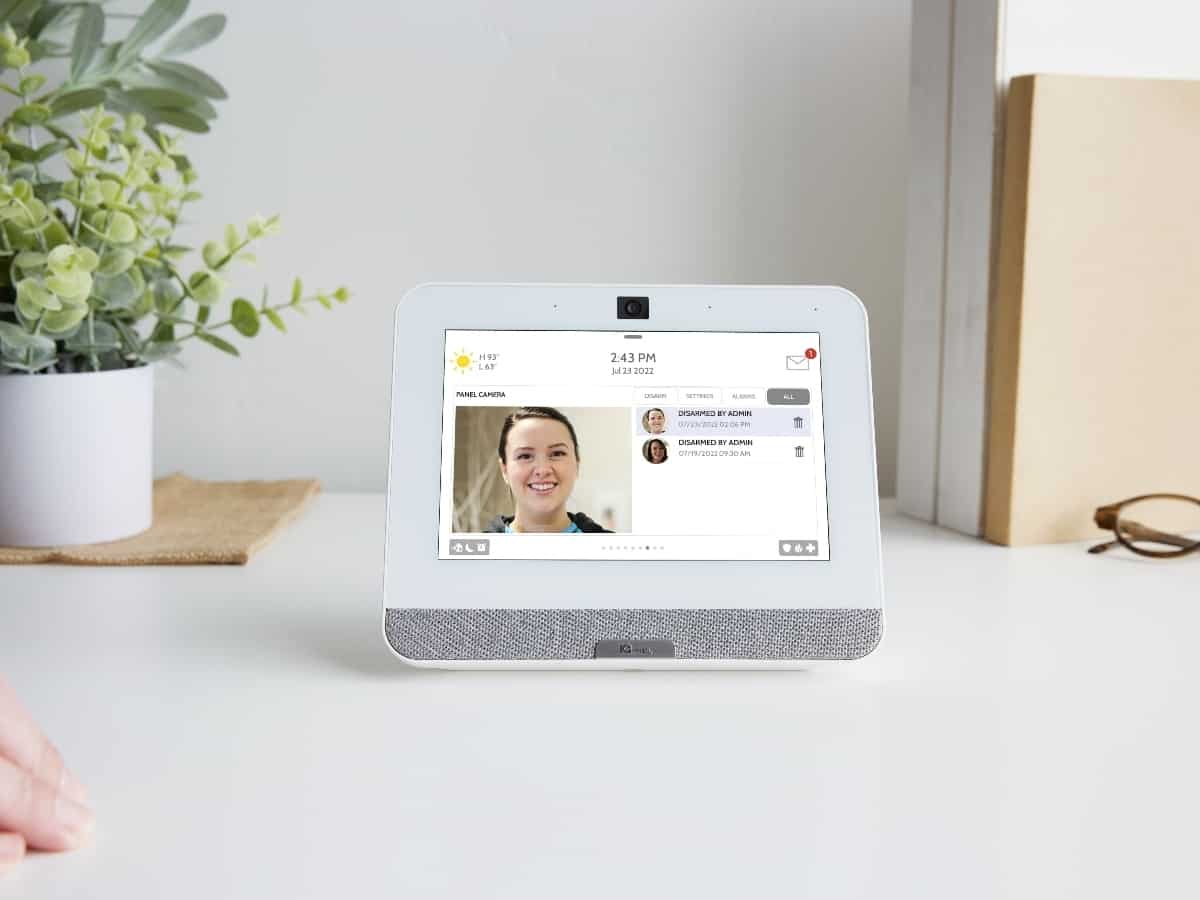
How to Stream Music With IQ 4 Panel, Make Life More Convenient
IQ Panel 4 is an advanced technology product that includes the fastest processor you can ever find for any wireless radio. With an FM Radio tuner, Bluetooth Connectivity, 3.5mm auxiliary input jack, and USB port, you can stream on any audio device and immerse yourself into favorite beats. Visit Onit Home online or give us a call right now at 1-833-433-0331 to learn more about other devices it’s compatible with and their features.



