Now that you’ve bought a Ring doorbell, you have to do the fun task of setting it up! But, don’t worry! The process is easy. Here’s a guide on how to connect Ring Doorbell, both installation and to your Alexa devices.
How to Connect Ring Doorbell: Installation
When it comes to installation of your doorbell, connecting your ring is an easy, 10 step process, according to Safewise.
Step One: Gather your Necessary Tools and Equipment
Each of the Ring doorbell kits contain different requirements. However, most of the kits come with everything you need to install your doorbell. This includes the screws, a screwdriver and a charging cable (if necessary).
If hardwiring the doorbell or screwing into stucco/brick, you could need additional equipment.
For removing your old doorbell, you should have a box cutter and/or flathead screwdriver on hand.
Step Two: Charge the Battery!
Unless you have a Ring Video Doorbell Pro, you need to charge the battery prior to installation. Average charging time is between four to six hours. Once it’s fully charged (and indicated through a green light), you’re good to remove it from the charging source and proceed to step three.
Step Three: How to Connect Ring Doorbell to the Wifi
First, make sure you have downloaded the Ring app. The app will have onscreen instructions on how to connect Ring Doorbell to your Wifi. It’s recommended to do the set up in the location that you’ll keep your Ring Video Doorbell. This way, you’ll know if the Wifi signal is strong enough to withstand adding the Ring. If it isn’t strong enough, you can buy a Wifi extender to place between the front door and the router to boost signal strength. The average time for set up is about 1o minutes, but this varies depending on internet speed.
Step Four: Shut off Power
For safety reasons with exposed wiring, make sure your power to your doorbell is off before continuing. You don’t need to shut the whole house down, just the power to the doorbell.
Step Five: Remove Previous Doorbell
Using a boxcutter or screwdriver, remove the previous faceplate. This will expose the screws. From there, unscrew the old doorbell and pull it out. You will see two power wires. Those should be wound around screws on the inside, so make sure to gently remove the wires. You can also loosen the screws to detach the wires to take the doorbell off completely. At the end of this step, you should have a hole where the doorbell was and two wires hanging out.
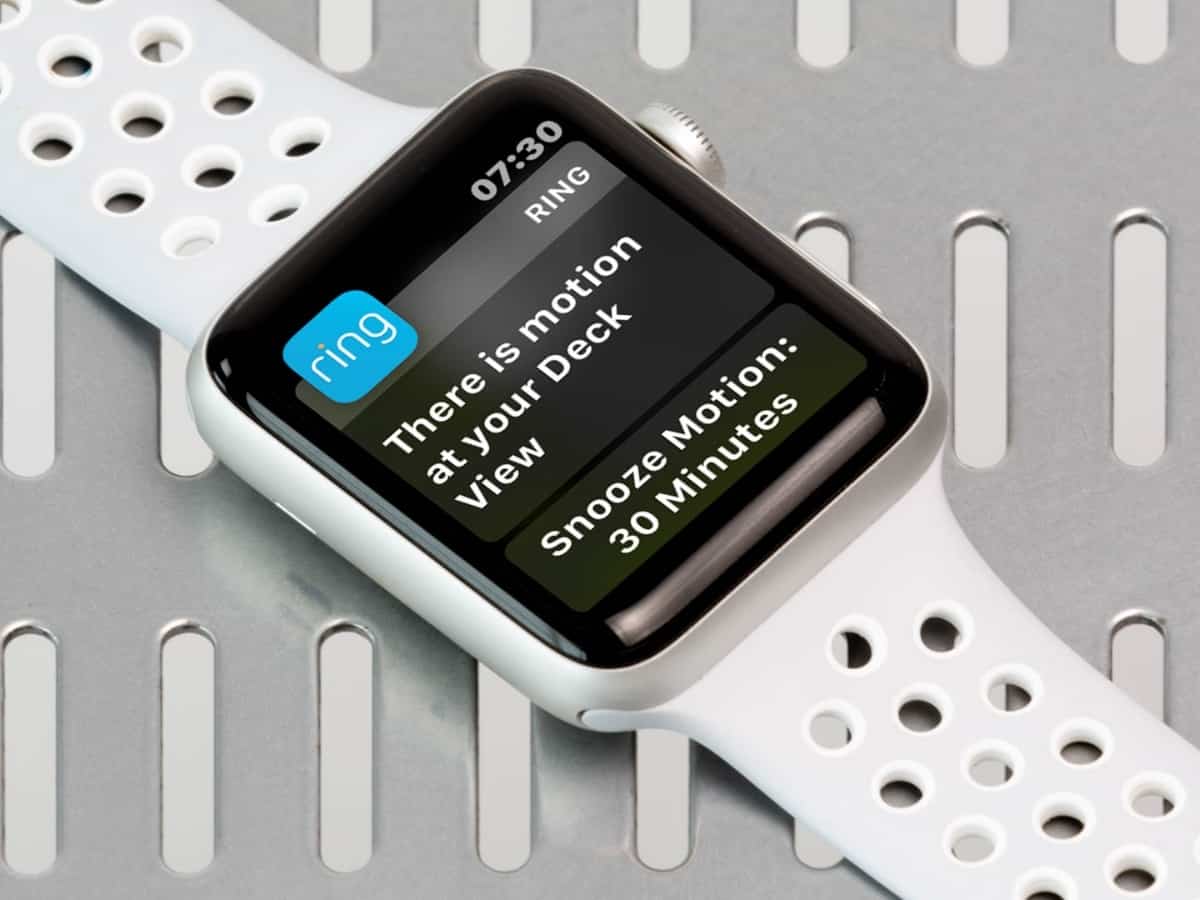
Step Six: Attach the Mounting Bracket
Before mounting the bracket on, decide on placement. You want to make sure that you’re getting an angle that you want. You can see what the angle is by holding up the doorbell to the spot, turning on your Ring app and looking at the live feed. If you’re not pleased with the angle, you can use an angled mounting bracket to tilt the camera in the desired way. Make sure to mark the spot with a pencil and use a level.
If you aren’t angling the doorbell, go ahead and start attaching it to the wall. If you are using the angled mount, attach and screw it into the wall, then add the mounting bracket.
Step Seven: Mount the Ring Doorbell
Position your Ring Video Doorbell above the bracket, press and hold down until you hear a click. A little bit of strength could be required, just use some force until you hear it click in place.
Step Eight: Turn your Power Back On
Now is the time to see if everything is working! Go ahead and flip the breaker switch again to make your device go live. Test it out through the app, ring the doorbell and see that everything is working how it should.
Step Nine: Create App Preferences
Now that the installation is complete, take some time and play around with the Ring app. Their app will let you set your preferences, like motion detection, night vision, notifications and any perimeter you’d like the camera to cover.

How to Connect Ring Doorbell to Alexa Products
Now that you’ve installed your doorbell, the fun begins! One popular way to use the Ring is by having it integrated into your Alexa. You can use your Ring device with Alexa devices like the Echo Show, FireTV, and Fire tablets. It’s a simple process!
To begin, you need to add Ring as a new skill in the Alexa app. From there, you’ll be able to direct your Ring with voice commands or watch the live video (if using the Echo Show/Echo Spot).
This is all done through the Amazon Alexa app. Once opened, tap the three horizontal bars in the left corner. In this menu, tap “Skills and Games.” Next, type Ring in the search box. After you’ve found the Ring, simply tap the button that says “enable.” This will ask you to sign into your Ring account. By logging in, you’ve linked your Ring account to your Alexa account.
From there, you’ll be asked to discover devices. Click the button that says “Discover Devices.” Your Ring devices should appear and automatically connect to Alexa. If they did not appear, ask, “Alexa, discover my devices.” Then, click devices and the Ring should appear.
Looking for More Smart Home Integrations? Call ONIT.
Once you’ve started the process of integrating smart devices into your home, adding more just seems obvious. To learn about more devices and installation, visit us online or give us a call at 1-833-433-0331.



